Expander overview
The expander module is an all-in-one tool that helps you present your information in the best light. They can reduce pages while increasing interactivity, visual appeal and mobile friendliness. Expanders have a variety of functionality depending on your site's setup:
- Categorize to readily group information
- Callout (no additional content, just nicely formatted text)
- Content (more text is revealed on click)
- File (add and remove files, file type and size are automatically added)
- Links (readily link too the areas of your site or to external sites)
- Video (show videos inline with your content). Videos are embedded with iframe code from services like YouTube or Vimeo.
To start using expanders:
- Go to page when logged in.
- Click manage > Expander articles
- Click new and start populating
- Categories: If your site is designed to use categories, scroll down to 'child content modules' to add your categories.
- Save and publish
Download an expander overview (PDF)
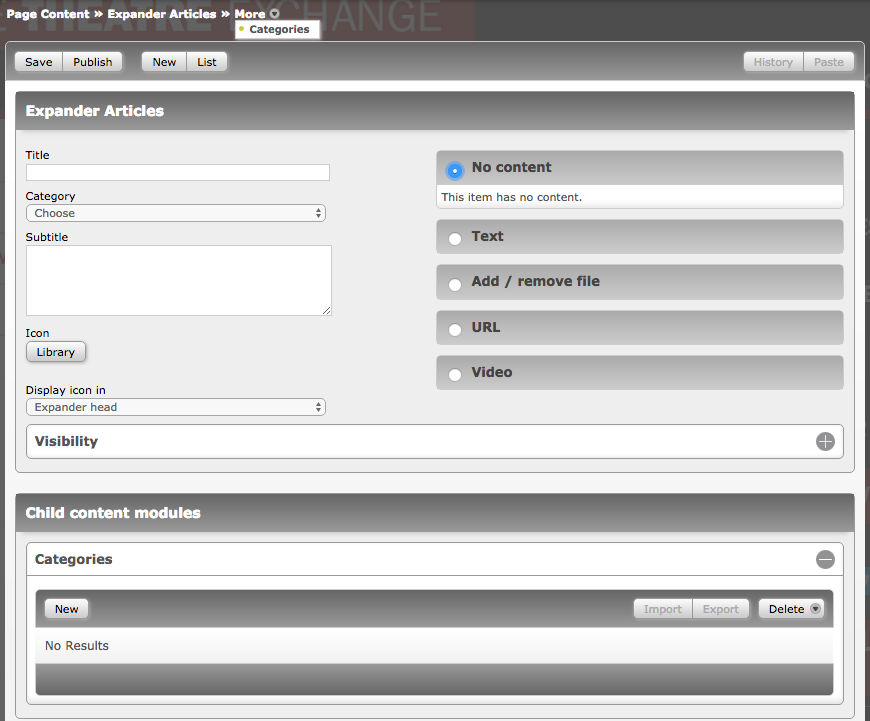
Steps:
1) Go to the page when logged in.
2) Manage > Responsive gallery.
3) Click new or choose existing.
- If new, fill in fields “title" and select cover image (you will either choose one from library or upload one)
4a) Choose existing folder with images
- Select your folder with images from the drop down list in the "library folder" section
- Save, review, publish
OR
4b) Create new folder with images
- Click view folder (library opens)
- Click "New Folder" and name
- Double click to open
- Drag and drop files in or browser and upload
- Exit library (click "X" or anywhere outside the box)
- Select your folder with images from the drop down list in the "library folder" section
- Save, review, publish
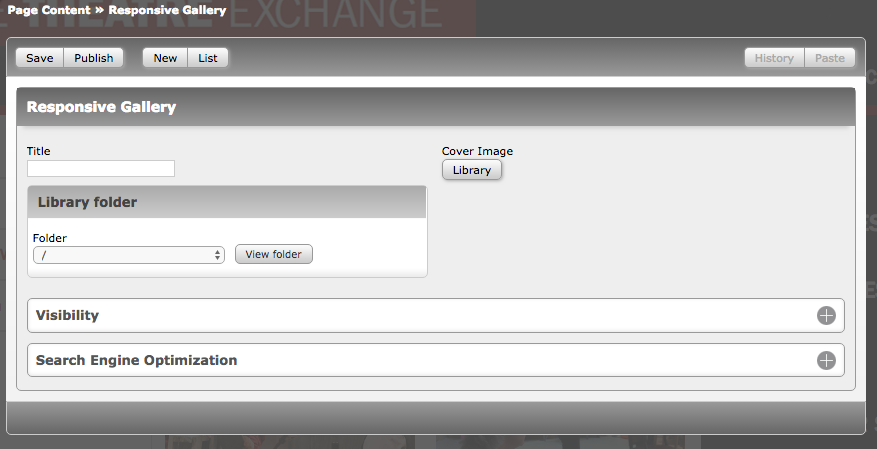
All databases in Smallbox CMS 6 come with our advanced search. What you can do with this depends on what data you are collecting. The more data, the more options. Here are a few of the things you can do:
- Multi-step checkboxes enable inclusive and exclusive searches. Click once to get the "+" (inclusive), click again to get the "-" (exclusive), one more click and it is "off" again
- Boolean (and / or) logic lets you widen or narrow your search parameters
- Search on ID ranges (a unique field in the database)
- Search on date ranges
- Save your searches for future reference or to export to CSV
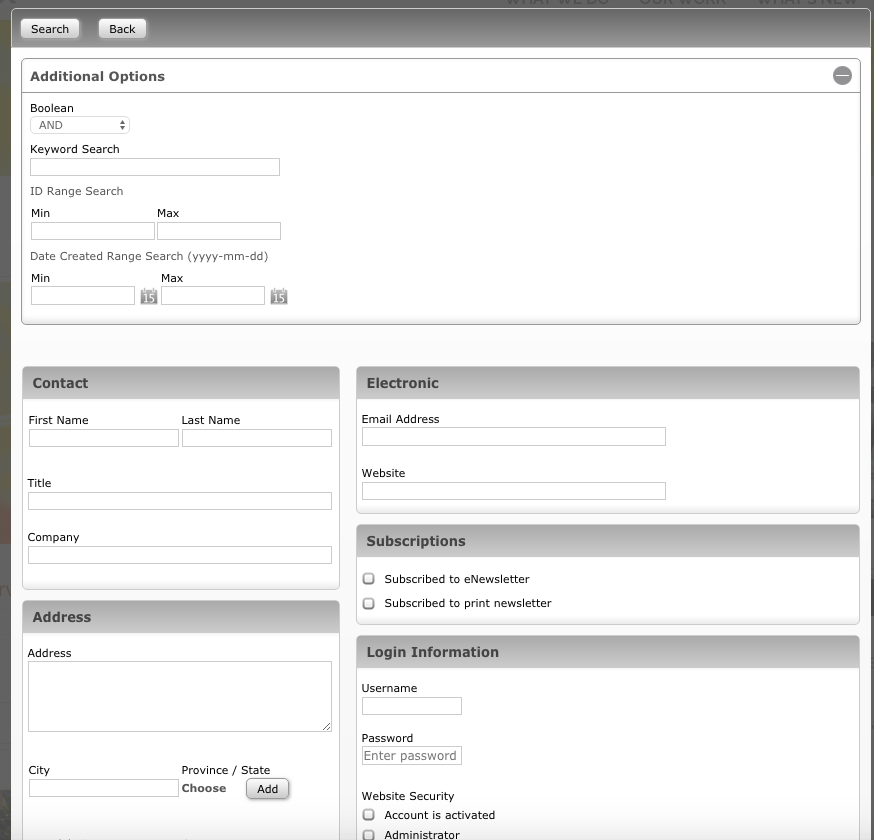
The Integrated File Library is a standard feature in Smallbox CMS and easily allows you to upload multiple documents to a centralized library for reference throughout the site. Simply drag and drop files and organize them into folders as you see fit. Options like renaming, replacing and deleting are available on right click.
This same system is used for image management which ensures your visual assets are always close at hand and available to all content editors. Through the image library you can also add "alt" text to describe your images which helps with site accessibility.
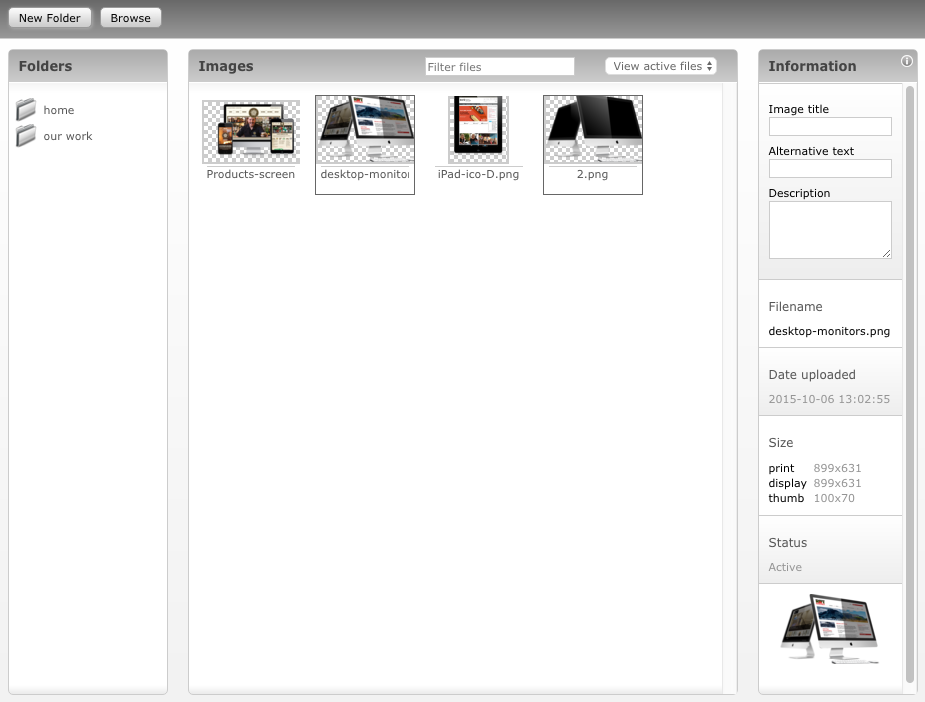
How to permanently delete files in Smallbox CMS 6 libraries:
- Find the file or image in the library
- Right click and choose "move to trash"
- Go to trash by clicking "view trash" then right-click and choose "delete permanently."
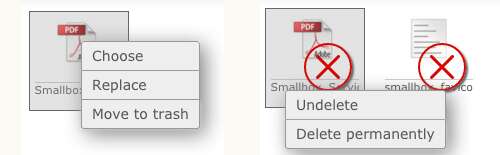
There are two types of redirects that Smallbox can implement through Configure Navigation: 301 (Permanent Move), and 307 (Temporary) redirects. Redirects tells search engines that content has moved to the new location. Redirects are valuable for user experience as your website visitors may have the old links bookmarked or referenced.
The redirects tool is accessed in the Smallbox Toolbar: Configure > Redirects. Simply enter the old URL in the "from" field and then new URL in the "to" field, choose your redirect type and save.
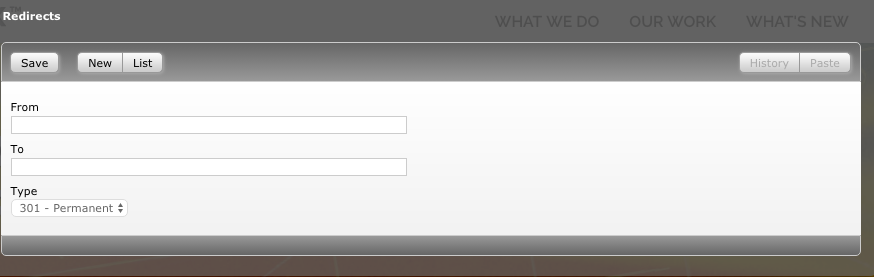
Facebook open graph, underneath the SEO fields, is something you may want to use as well on key pages. This essentially controls how a link is shared to Facebook.
- OGT title: no hard limit set on character cap.
- OGT description: no hard limit set on character cap. Use the Facebook Open Graph Debugger to preview
- OGT image: This is the image that will appear on Facebook when this page is shared. Use images that are at least 1200 x 630 pixels for the best display on high resolution devices. At the minimum, you should use images that are 600 x 315 pixels to display link page posts with larger images. Images that are smaller than 250 x 250 pixels may not display. Maximum image size is 5 MB.
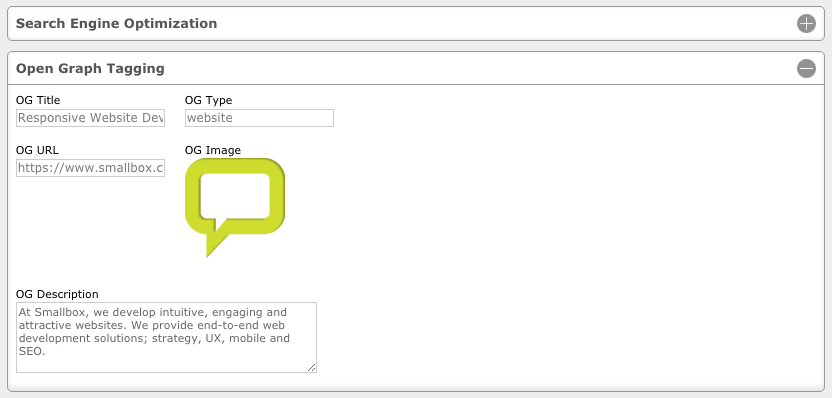
Image editing: There is no longer the ability to crop and rotate photos for images due to the newer image library functionality. Images can be edited in external graphics programs such as Adobe Photoshop, Gimp and Apple Photos.
Video Module: Smallbox no longer has a video module to host video. Hosting video and sound clips through more advanced (and free) options like YouTube, Vimeo and SoundCloud and embedding them on the site via Iframe is the best option. On Smallbox CMS 6 sites this can be done via the 'Embed Media' button in the rich text editor or the 'video' option in expander articles). In necessary, Smallbox can hardcode embed code into a page template.
Draft mode button: This allowed you to hold a change for later without it going publish.
Search Engine Optimization (SEO) Keywords: This information is no longer relevant to search engines.
