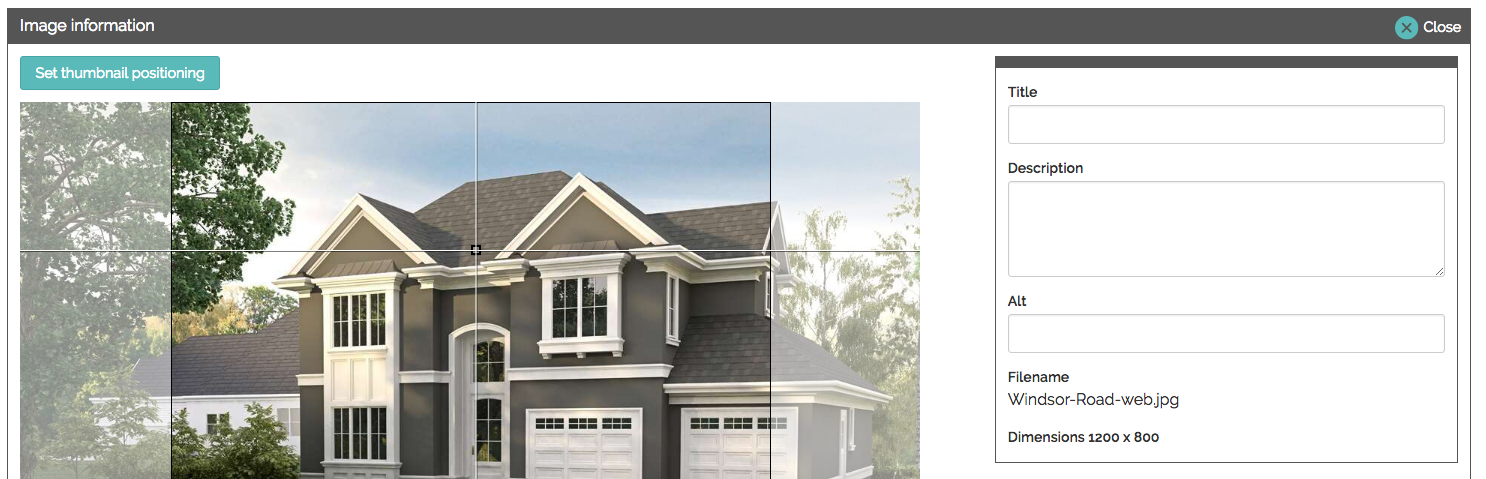Manage all your file and image in libraries built in to the Smallbox CMS 7.
File Library
File library functionality for Smallbox 7.2 and 7.3
File library in Smallbox 7.2
Add or manage files:
- Locate library: Go to any edit screen on your site where you will need to add a file link such as a button "Add file" or a link in the Rich Text Editor (RTE).
- Create folders (optional): Folders are useful if you have a lot of files as it helps keep them organized. Go to an existing folder close to where you want to add a new folder. Right click on the folder title and select options to insert before, inside, after or delete.
- Add files: Once in the library you can select the "Browse Files" button to search for files on your device to upload. Or, you can drag and drop files into the library.
- Other actions: Right click to "download" or *delete" or double click to select for a link.
*Note There is no trash in Smallbox 7.2 for the file library. Deleting the files and folders permanently deletes the data.
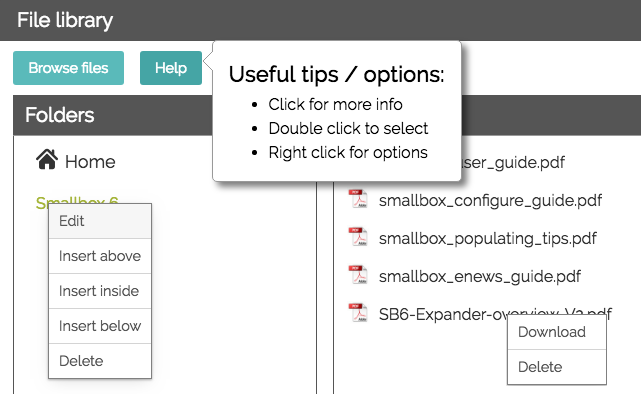
File library in Smallbox 7.3 and higher
Add or manage files:
- Locate library: Go to any edit screen on your site where you will need to add a file link such as a button "Add file" or a link in the Rich Text Editor (RTE).
- Create folders: Click "Add First Folder" or go to an existing folder close to where you want to add a new folder. Right click on the folder title and select options to insert before, inside, after or delete.
- Add files: Once in the library you can select the "Browse Files" button to search for files on your device to upload. Or, you can drag and drop files into the library.
- Delete files: Click "Select", select your file, then click "Delete." This will put put the file in the Trash.
- Trash: Once a file is in the Trash you can "delete forever" or "undelete". Once you "delete forever" the information is no longer retrievable.
- Search: Search for files in your library. This is handy when you have a lot of files.
- Other actions: Single click file to download or add SEO information, double click to select for a link.
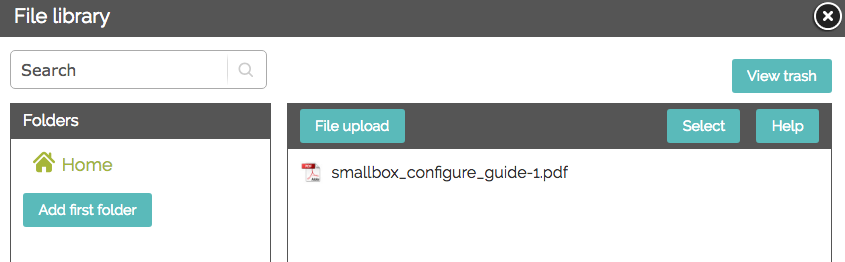
Image Library
Image library functionality for Smallbox 7.2 and 7.3
File library in Smallbox 7.2
Add or manage images:
- Locate the image library: Go to any edit screen on your site where you will need to add an image such as a button "Add Image" or the image button in the Rich Text Editor (RTE). This will open the image library.
- Create folders (optional): Folders are useful if you have a lot of images as it helps keep them organized. Go to an existing folder close to where you want to add a new folder. Right click on the folder title and select options to insert before, inside, after or delete.
- Add images: Once in the library you can select the "Browse Files" button to search for files on your device to upload. Or, you can drag and drop files into the library.
- Other image actions: Right click to "view" or *delete", single click to "view" or double click to select it for use.
- View: This opens the "image information" to view details and add text that is helpful for search engines such as "alternative text" (alt text).
*Note There is no trash in Smallbox 7.2 for the image library. Deleting the images and folders permanently deletes the data.
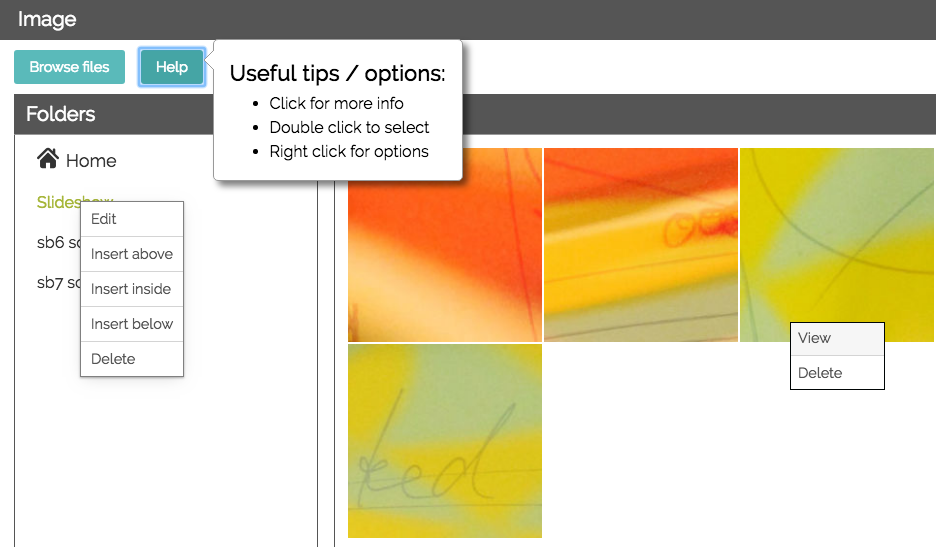
File library in Smallbox 7.3 and higher
Add or manage images:
- Locate the image library: Go to any edit screen on your site where you will need to add an image such as a button "Add Image" or the image button in the Rich Text Editor (RTE). This will open the image library.
- Create folders (optional): Click "Add First Folder" or go to an existing folder close to where you want to add a new folder. Go to an existing folder close to where you want to add a new folder. Right click on the folder title and select options to insert before, inside, after or delete.
- Add images: Once in the library you can select the "Browse Files" button to search for files on your device to upload. Or, you can drag and drop files into the library.
- Delete files: Click "Select", select your file, then click "Delete." This will put put the file in the Trash.
- Trash: Once a file is in the Trash you can "delete forever" or "undelete". Once you "delete forever" the information is no longer retrievable.
- Search: Search for images in your library. This is handy when you have a lot of images.
- Other actions: Single click image to open "Image Information" or double click to select.
- Image information: Here you can view details, "set thumbnail position" and add text that is helpful for search engines such as "alternative text" (alt text)
- Set Thumbnail position: You can use the cross hairs to feature the part of the image you want to display. This is helpful as in many cases you won't need to edit the image in an external photo editing program to make fine adjustments to positioning.
- Image information: Here you can view details, "set thumbnail position" and add text that is helpful for search engines such as "alternative text" (alt text)