The Navigation tool puts the power of sitemap creation in your hands. Add pages, move pages, rename them, change URLs, hide pages, and more. To access Navigation functionality, go to the Toolbar >> Navigation.
The Navigation Tool is easy to use and one of the most powerful ones on your website. It interacts with the webserver itself, the database your website is connected to, the template that makes up the look of your site, and many details such as buttons that may link to parts of your website based on a page ID. In other words, you must be very careful when using the Navigation Tool.
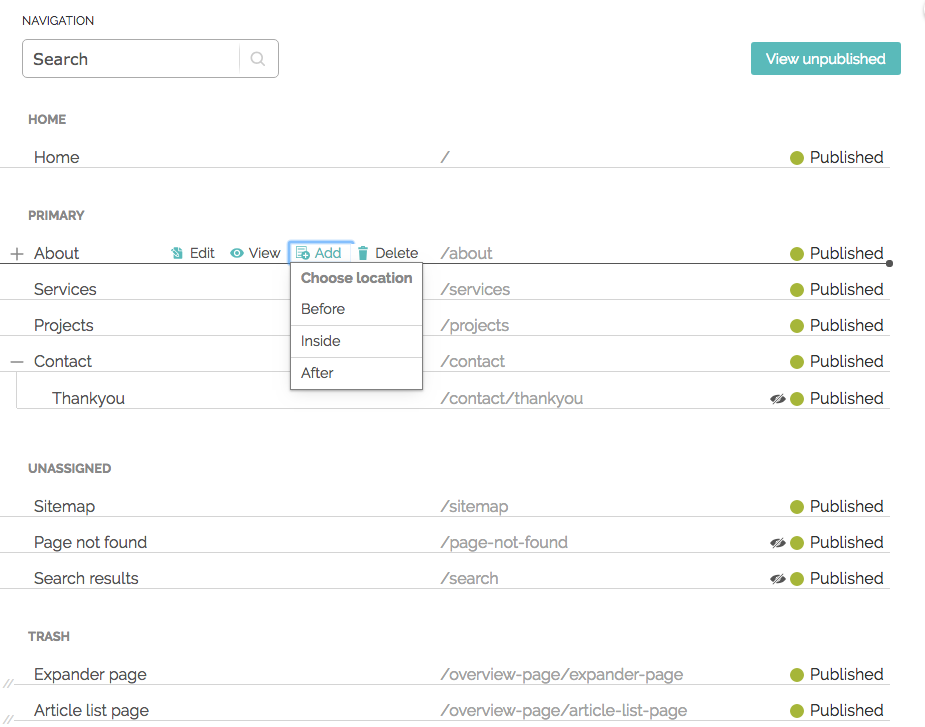
Learn the "Navigation Basics."
Add a page
- Choose page location: Hover over a page which would be near the one you want to create. You will see Edit, View, Add and Delete options.
- Add your page: Click "Add" and you will see options to “Insert Below” or “Insert Above.” These two options will add pages at the same level as the page you have selected from (sibling pages). Sometimes you will see an option to “Insert Inside.” This function will place a new page inside of the page you have selected "Add" from (child pages).
- Choose your layout: This allows you to choose the type of page you want from the layouts developed for your website.
- Add your content: A page edit screen will display where you can add your content and "Save" or "Save & Publish." See Page Editing for more details.
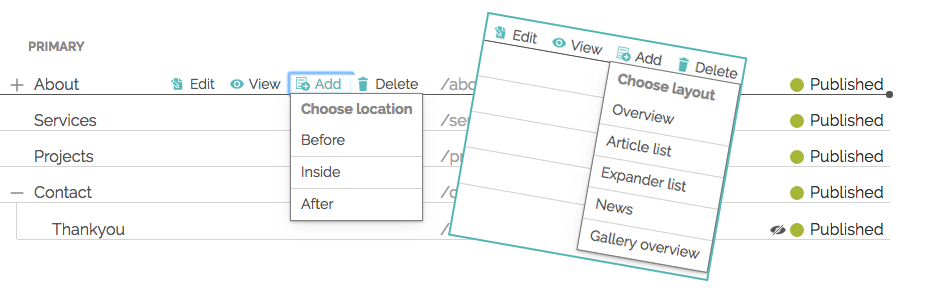
Move a page
Hover over the page you want to move until you see a dark black line (this shows you're on the correct page). Moving a page is as simple as clicking and holding the mouse button down and dragging to your desired spot.
Name or rename a page
This is done through page editing. You can can access page editing from Navigation by hovering over the page and clicking "Edit."
*Change a URL
This is done through page editing. You can can access page editing from Navigation by hovering over the page and clicking "Edit."
*Note: If you are changing URLs that are indexed by search engines or linked to from third party sites these links will break and cause 404 errors. You should create a 301 redirects to direct old URLs to the new URLs. See "Redirects" for more information.
Expand and collapse sections
If a navigation section has inner (children) pages then click on the plus (+) button to expand the section to view the pages. Press the minus (-) button to collapse the section.
Delete page
Pressing the "Delete" button moves the page to the trash. Once in trash you can "undelete" it or "delete forever." When you "delete forever" the page and data will be lost and not retrievable. We do not recommend "delete forever" unless you're absolutely sure you no longer need the page.
View page
You can view the page anytime by clicking "view."
View unpublished (Smallbox 7.3 and higher)
This is list of all pending content (saved, but not published) on your website. You can publish entries one by one or publish individually.
